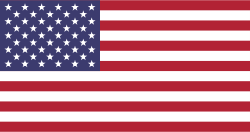How to recover lost contacts on an iPhone
Accidentally losing a contact or deleting an important one from your iPhone can be a panic-inducing experience, but after a deep breath and a quick trip to iCloud.com, everything will be back in order.
The post How to recover lost contacts on an iPhone appeared first on Digital Trends. …

Contacts are an important part of your iPhone, especially if you’re constantly making calls, sending emails, or texting friends and family. You may have one long contact list, or one that’s been meticulously organized and sorted to make navigation easier. Contacts are so integral to staying in touch with others that it’s hard to imagine not having that convenient, easy-to-reach list of everyone you’ll ever need to reach out to.
More: How to backup your iPhone to your computer without iTunes
In fact, it’s so convenient, few of us remember phone numbers or email addresses in our heads anymore. This isn’t usually an issue, but it can become a problem when a particular contact, or multiple contacts, are accidentally deleted or lost during the sync process, or when restoring from a backup. It’s an unfortunate situation to be in, but one that’s easily rectified if you know how to recover lost contacts on an iPhone. Thankfully, you only need to use iCloud to do so.
Recovering contacts using iCloud
This is the go-to method for retrieving lost contact information — as well as other things like Reminders and Calendar events — and it comes directly from Apple. All you need is a computer, your Apple ID and password, and a bit of time.

- Go to iCloud.com and sign in with your aforementioned Apple ID and password.
- Once signed in, click the Settings icon.
- Scroll down to the Advanced section and click Restore Contacts.
- You’ll be shown a list of previously made archives. Find the date of an archive that should still have your contacts list intact and click Restore.
- Click Restore again to confirm and begin the restoration process. Once it’s done, an email will be sent to the address tied to your Apple ID.
It should be noted that doing this will replace the contacts currently on your iPhone, as opposed to just adding the ones that are missing. If you added new contacts prior to this process, they’ll be lost. Thankfully, your current contacts list will be archived before the restore is applied, so you can retrieve them following these same steps.
To do so, follow the first three steps of this article, but instead of choosing an archive from a previous date, pick the archive made the same day you performed your restoration. You can also do this if you accidentally restore your contact using the wrong archive.